Packet Tracer - Investigate Unicast,
Broadcast, and Multicast Traffic
Please click here to download topology 8.1.3.8 Packet Tracer - Investigate Unicast, Broadcast, and Multicast Traffic
Topology
Objectives
Part 1: Generate Unicast Traffic
Part 2: Generate Broadcast Traffic
Part 3: Investigate Multicast Traffic
Background/Scenario
This activity will examine unicast,
broadcast, and multicast behavior. Most traffic
in a network is unicast. When a PC sends an ICMP echo request to a remote
router, the source address in the IP packet header is the IP address of the
sending PC. The destination address in the IP packet header is the IP address
of the interface on the remote router. The packet is sent only to the intended
destination.
Using the ping command or the Add Complex PDU feature of Packet Tracer, you
can directly ping broadcast addresses to view broadcast traffic.
For multicast traffic, you will view
EIGRP traffic. EIGRP is used by Cisco routers to exchange routing information
between routers. Routers using EIGRP send packets to multicast address
224.0.0.10, which represents the group of EIGRP routers. Although these packets
are received by other devices, they are dropped at Layer 3 by all devices
except EIGRP routers, with no other processing required.
Part 1: Generate Unicast Traffic
Step 1:
Use ping to generate traffic.
a.
Click PC1 and click the Desktop tab
> Command Prompt.
b.
Enter the ping 10.0.3.2
command. The ping should succeed.
Step 2:
Enter Simulation mode.
a.
Click the Simulation tab
to enter Simulation mode.
b.
Click Edit Filters and verify that only ICMP and EIGRP events are
selected.
c.
Click PC1 and enter the ping
10.0.3.2 command.
Step 3:
Examine unicast traffic.
The PDU at PC1 is an ICMP echo request intended for the serial interface on Router3.
a.
Click Capture/Forward repeatedly
and watch while the echo request is sent to Router3 and the echo reply is sent back to PC1. Stop when the first echo reply reaches PC1.
Which devices did the packet travel through with the unicast
transmission?
____________________________________________________________________________________
b.
In the Simulation Panel
Event List section, the last column contains a colored box that provides
access to detailed information about an event. Click the colored box in the
last column for the first event. The PDU Information window opens.
What layer does this transmission start at and why?
____________________________________________________________________________________
c.
Examine the Layer 3 information
for all of the events. Notice that both the source and destination IP addresses
are unicast addresses that refer to PC1 and the serial interface on Router3.
What two changes take place at Layer 3 when the packet arrives at Router3?
____________________________________________________________________________________
d.
Click Reset Simulation.
Part 2: Generate Broadcast Traffic
Step 1:
Add a complex PDU.
a.
Click Add Complex PDU.
The icon for this is in the right toolbar and shows an open envelope.
b.
Float the mouse cursor over the
topology and the pointer changes to an envelope with a plus (+) sign.
c.
Click PC1 to serve as the source for this test message and the Create Complex PDU dialog window opens.
Enter the following values:
·
Destination IP Address: 255.255.255.255 (broadcast address)
·
Sequence Number: 1
·
One Shot Time: 0
Within the PDU settings, the default for Select Application: is PING. What are
at least 3 other applications available for use?
____________________________________________________________________________________
____________________________________________________________________________________
d.
Click Create PDU. This test broadcast packet now
appears in the Simulation Panel Event List. It also appears in the PDU List window. It is the first PDU for Scenario
0.
e.
Click Capture/Forward
twice. This packet is sent to the switch and then broadcasted to PC2, PC3, and Router1.
Examine the Layer 3 information for all of the events. Notice that the
destination IP address is 255.255.255.255, which is the IP broadcast address you
configured when you created the complex PDU.
Analyzing the OSI Model information, what changes occur in the Layer
3 information of the Out Layers column at Router1, PC2, and PC3?
____________________________________________________________________________________
f.
Click Capture/Forward again. Does the broadcast PDU ever forward
on to Router2 or Router3? Why?
____________________________________________________________________________________
g.
After you are done examining
the broadcast behavior, delete the test packet by clicking Delete below Scenario 0.
Part 3: Investigate Multicast Traffic
Step 1:
Examine the traffic generated
by routing protocols.
a.
Click Capture/Forward. EIGRP
packets are at Router1 waiting to be multicast out of each interface.
b.
Examine the contents of these
packets by opening the PDU Information window and click Capture/Forward again. The packets are sent to the two other
routers and the switch. The routers accept and process the packets, because
they are part of the multicast group. The switch will forward the packets to
the PCs.
c.
Click Capture/Forward until you see the EIGRP packet arrive at the
PCs.
What do the hosts do with the packets?
____________________________________________________________________________________
Examine the Layer 3 and Layer 4 information for all of the EIGRP events.
Examine the Layer 3 and Layer 4 information for all of the EIGRP events.
What is the destination address of each of the packets?
____________________________________________________________________________________
d.
Click one of the packets
delivered to one of the PCs. What happens to those packets?
____________________________________________________________________________________
Based on the traffic generated by the three
types of IP packets, what are the major differences in delivery?
____________________________________________________________________________________
____________________________________________________________________________________
____________________________________________________________________________________
____________________________________________________________________________________
Suggested Scoring Rubric
Activity Section
|
Question Location
|
Possible Points
|
Earned Points
|
Part 1: Unicast Traffic
|
Step
3a
|
10
|
|
Step
3b
|
10
|
||
Step
3c
|
10
|
||
Part 1 Total
|
30
|
||
Part 2: Broadcast traffic
|
Step
1c
|
10
|
|
Step
1e
|
10
|
||
Step
1f
|
10
|
||
Part 2 Total
|
30
|
||
Part 3: Multicast traffic
|
Step
1c,q1
|
10
|
|
Step
1c, q2
|
10
|
||
Step
1d, q1
|
10
|
||
Step
1d, q2
|
10
|
||
Part 3 Total
|
40
|
||
Total Score
|
100
|
||
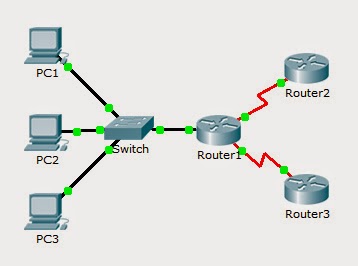
No comments:
Post a Comment