Packet Tracer - Implement Basic Connectivity
Please click here to download topology 2.3.2.5 Packet Tracer - Implementing Basic Connectivity Instructions
Topology
Addressing
Table
Device
|
Interface
|
IP Address
|
Subnet Mask
|
S1
|
VLAN 1
|
192.168.1.253
|
255.255.255.0
|
S2
|
VLAN 1
|
192.168.1.254
|
255.255.255.0
|
PC1
|
NIC
|
192.168.1.1
|
255.255.255.0
|
PC2
|
NIC
|
192.168.1.2
|
255.255.255.0
|
Objectives
Part 1: Perform a Basic Configuration on S1 and S2
Part 2: Configure the PCs
Part 3: Configure the Switch Management Interface
Background
In this
activity you will first perform basic switch configurations. Then you will
implement basic connectivity by configuring IP addressing on switches and PCs.
When the IP addressing configuration is complete, you will use various show commands to verify configurations
and use the ping command to verify
basic connectivity between devices.
Part 1:
Perform a Basic Configuration
on S1 and S2
Complete the following steps on S1 and S2.
Step 1:
Configure S1 with a hostname.
a.
Click S1, and then click the CLI
tab.
b.
Enter the correct command to configure
the hostname as S1.
Step 2:
Configure the console and
privileged EXEC mode passwords.
a.
Use cisco for the console password.
b.
Use class for the privileged EXEC mode password.
Step 3:
Verify the password
configurations for S1.
How can you
verify that both passwords were configured correctly?
_______________________________________________________________________________________
_______________________________________________________________________________________
_______________________________________________________________________________________
Step 4:
Configure a message of the day (MOTD)
banner.
Use an appropriate
banner text to warn unauthorized access. The following text is an example:
Authorized access only. Violators will be
prosecuted to the full extent of the law.
Step 5:
Save the configuration file to
NVRAM.
Which command
do you issue to accomplish this step?
_______________________________________________________________________________________
_______________________________________________________________________________________
Step 6:
Repeat Steps 1 to 5 for S2.
Part 2:
Configure the PCs
Configure PC1 and PC2 with IP addresses.
Step 1:
Configure both PCs with IP
addresses.
a.
Click PC1, and then click the Desktop
tab.
b.
Click IP Configuration. In the Addressing
Table above, you can see that the IP address for PC1 is 192.168.1.1 and the
subnet mask is 255.255.255.0. Enter this information for PC1 in the IP Configuration window.
c.
Repeat steps 1a and 1b for PC2.
Step 2:
Test connectivity to switches.
a.
Click PC1. Close the IP
Configuration window if it is still open. In the Desktop tab, click Command
Prompt. .
b.
Type the ping command and the IP address for S1, and press Enter.
Packet Tracer PC
Command Line 1.0
PC> ping 192.168.1.253
Were you
successful? Why or why not?
___________________________________________________________________________________
Part 3:
Configure the Switch Management
Interface
Configure S1 and S2 with an IP address.
Step 1:
Configure S1 with an IP
address.
Switches can
be used as a plug-and-play device, meaning they do not need to be configured
for them to work. Switches forward information from one port to another based
on Media Access Control (MAC) addresses. If this is the case, why would we
configure it with an IP address?
_______________________________________________________________________________________
_______________________________________________________________________________________
Use the
following commands to configure S1 with an IP address.
S1 #configure terminal
Enter configuration
commands, one per line. End with CNTL/Z.
S1(config)# interface vlan 1
S1(config-if)# ip address 192.168.1.253 255.255.255.0
S1(config-if)# no shutdown
%LINEPROTO-5-UPDOWN:
Line protocol on Interface Vlan1, changed state to up
S1(config-if)#
S1(config-if)# exit
S1#
Why do you
need to enter the no shutdown
command?
_______________________________________________________________________________________
Step 2:
Configure S2 with an IP addresses.
Use the
information in the addressing table to configure S2 with an IP address.
Step 3:
Verify the IP address
configuration on S1 and S2.
Use the show ip interface brief command to
display the IP address and status of the all the switch ports and interfaces.
Alternatively, you can also use the show
running-config command.
Step 4:
Save configurations for S1 and
S2 to NVRAM.
Which command
is used to save the configuration file in RAM to NVRAM? ____________________________
Step 5:
Verify network connectivity.
Network
connectivity can be verified using the ping
command. It is very important that connectivity exists throughout the network.
Corrective action must be taken if there is a failure. Ping S1’s and S2's IP
address from PC1 and PC2.
a. Click PC1, and then click
the Desktop tab.
b. Click Command Prompt.
c. Ping the IP address for PC2.
d. Ping the IP address for S1.
e. Ping the IP address for S2.
Note: You can also use the
same ping command on the switch CLI and
on PC2.
All pings
should be successful. If your first ping result is 80%, retry; it should now be 100%. You will learn why a
ping may fail the first time later in your studies. If you are unable to ping
any of the devices, recheck your configuration for errors.
Suggested Scoring Rubric
Activity
Section
|
Question
Location
|
Possible
Points
|
Earned Points
|
Part 1: Perform a Basic Configuration on
S1 and S2
|
Step
3
|
2
|
|
Step
5
|
2
|
||
Part 2: Configure the PCs
|
Step
2b
|
2
|
|
Part 3: Configure the Switch Management
Interface
|
Step
1, q1
|
2
|
|
Step
1, q2
|
2
|
||
Step
4
|
2
|
||
Questions
|
12
|
||
Packet Tracer Score
|
88
|
||
Total Score
|
100
|
||
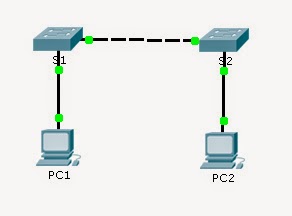
No comments:
Post a Comment